

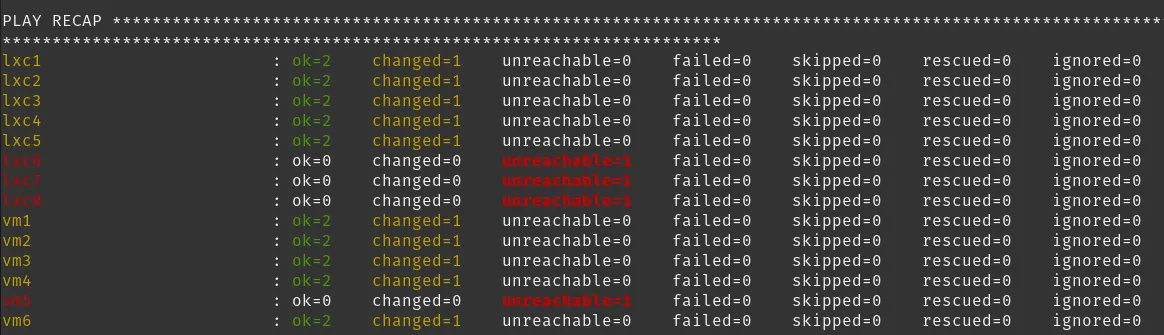
Lately, I’ve been utilizing Ansible to manage Virtual Machines and Linux Containers (LXC) within my Proxmox Virtual Environment. My typical workflow involves spinning up a fresh Alpine, Debian, or Ubuntu host, installing python and enabling root SSH access. Then I use an Ansible playbook to automate creating a new user, adding the user to sudoers, adding my SSH key, and disabling root SSH login. This allows me to have a standard user configuration across all my VMs, as well as only allowing pubkey SSH access to a regular user account for increased security.
I also use PVE templates for a baseline machine configuration, but I’m working on transitioning my home lab to utilize more configuration management as code. The following Ansibile playbook is what I’m using to achieve the user and SSH configuration:
---
- name: Create user, add ssh keys, verify ssh settings
hosts: new
become: yes
vars:
ansible_ssh_user: root
target_user: "user1"
ssh_key_src: "ssh-ed25519 AAAAC3NzaC1lZDI1NTE5AAAAIKW263sOS/aJLot/IwFA7KoRKm2pxqjdhM6th1S1I7Qs name@host"
user_password: "$6$cNsMe3mEx0K7iYqc$mzbcjzJ2SWqdHVNohvK7bEBtD8ffC4rwviBcYfieCsQZfNxwQ3z4sfHM3pPSqHzxVqyMPS8CUq6enWoQmLwQ70"
tasks:
# Create User
- name: Check if /bin/bash exists
ansible.builtin.stat:
path: /bin/bash
register: bash_stat
- name: Create user
ansible.builtin.user:
name: "{{ target_user }}"
shell: "{{ '/bin/bash' if bash_stat.stat.exists else '/bin/ash' }}"
state: present
password: "{{ user_password }}"
# Add user to Sudo
- name: Install sudo on Alpine
apk:
name: sudo
state: present
when: ansible_os_family == "Alpine"
- name: Install sudo on Ubuntu
apt:
name: sudo
state: present
when: ansible_os_family == "Debian"
- name: Add user to sudoers
lineinfile:
path: /etc/sudoers
line: "{{ target_user }} ALL=(ALL) ALL"
validate: '/usr/sbin/visudo -cf %s'
# Add SSH key to user
- name: Ensure .ssh directory exists
file:
path: "/home/{{ target_user }}/.ssh"
state: directory
owner: "{{ target_user }}"
group: "{{ target_user }}"
mode: '0700'
- name: Add SSH key to authorized_keys
authorized_key:
user: "{{ target_user }}"
state: present
key: "{{ ssh_key_src }}"
path: "/home/{{ target_user }}/.ssh/authorized_keys"
- name: Ensure authorized_keys has correct permissions
file:
path: "/home/{{ target_user }}/.ssh/authorized_keys"
owner: "{{ target_user }}"
group: "{{ target_user }}"
mode: '0600'
- name: Restart SSH service
service:
name: sshd
state: restarted
# Configure SSH
- name: Ensure the SSH configuration disables root login
lineinfile:
path: /etc/ssh/sshd_config
regexp: '^PermitRootLogin'
line: 'PermitRootLogin no'
state: present
notify: Restart SSH
- name: Ensure the SSH configuration allows public key authentication
lineinfile:
path: /etc/ssh/sshd_config
regexp: '^PubkeyAuthentication'
line: 'PubkeyAuthentication yes'
state: present
notify: Restart SSH
- name: Ensure password authentication is disabled
lineinfile:
path: /etc/ssh/sshd_config
regexp: '^PasswordAuthentication'
line: 'PasswordAuthentication no'
state: present
notify: Restart SSH
- name: Ensure the SSH configuration allows only user login
lineinfile:
path: /etc/ssh/sshd_config
regexp: '^AllowUsers'
line: "AllowUsers {{ target_user }}"
state: present
notify: Restart SSH
# Verify SSH settings
- name: Check PermitRootLogin setting
command: grep '^PermitRootLogin' /etc/ssh/sshd_config
register: permit_root_login
failed_when: "'yes' in permit_root_login.stdout"
- name: Check PubkeyAuthentication setting
command: grep '^PubkeyAuthentication' /etc/ssh/sshd_config
register: pubkey_auth
failed_when: "'yes' not in pubkey_auth.stdout"
- name: Check PasswordAuthentication setting
command: grep '^PasswordAuthentication' /etc/ssh/sshd_config
register: password_auth
failed_when: "'no' not in password_auth.stdout"
- name: Check if user has a public key in authorized_keys
command: grep "{{ ssh_key_src }}" "/home/{{ target_user }}/.ssh/authorized_keys"
register: user_key
failed_when: user_key.rc != 0
- name: Output SSH configuration status
debug:
msg:
- "PermitRootLogin: {{ permit_root_login.stdout }}"
- "PubkeyAuthentication: {{ pubkey_auth.stdout }}"
- "PasswordAuthentication: {{ password_auth.stdout }}"
- "User SSH Key Present: {{ 'Present' if user_key.stdout else 'Not Present' }}"
handlers:
- name: Restart SSH
service:
name: sshd
state: restarted
To generate a user password hash you can use:
mkpasswd --method=sha-512which is available on most Linux systems.
I’m going to continue expanding my use of Ansible in order to perform updates and upgrades for the operating system, software, and docker containers. Eventually, I would like to be able to automate the complete deployment of any system on my lab using Infrastructure as Code. If you’re looking to improve your own setup or just want to get started with Ansible in your home lab, I hope this playbook serves as a useful template.